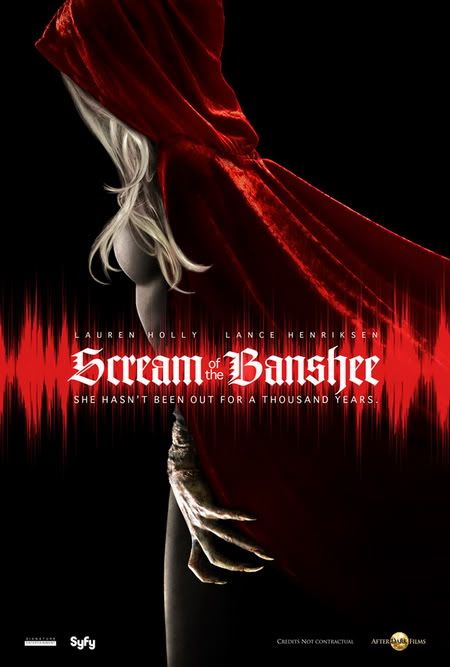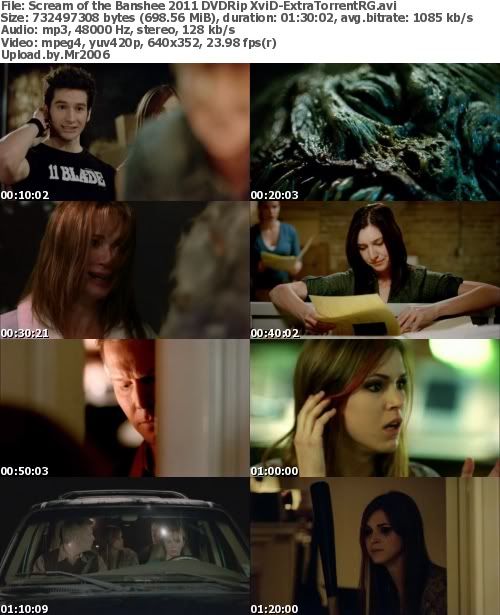After almost ten years of its first release and two successors, Windows XP is still used worldwide. The terrific success it had is incomparable and I think Microsoft is not able to produce something that is going to bring them the same amount of users, something that is going to overcome the successful run of XP. Windows 7 has a good start to reach that fame, but I’m not sure if it’s going to get there. Me myself I giving a shot at Windows 7, so I have installed on my laptop, but I still have Windows XP on my old PC (which I use a lot). Maybe someone will think that I’m a ‘fossil’ for still running XP, but I’m really used to it and I can operate with it very easily, cuz I know almost everything about it. After all, the very first computer I ever bought was with Windows XP, so it has some emotional value for me.
Like every other man produced thing, XP also has its own manufacturing flaws. It surely isn’t perfect, but you can get the best from it.
Now I know that on the internet you can find a thousand ways to make your XP run faster, but not all of them or easy to do, or even safe. Applying tweaks for better performance is justified, but you have to know when it’s enough. Apply to much of them and suddenly you realize that you have pulled to many cards off your tower of cards, so it tumbles down.
Here are the eight steps for making your XP run a little bit easier, I do this all the time and is very satisfying with balancing performance and safety.
So, let’s start:
STEP 1: If looks doesn’t matter to you, you only want the beauty within

, than you won’t mind this change. Right click on My Computer and go to ‘Properties’. Advanced > Performance > Settings > Visual Effects > Adjust for best performance.
STEP 2: Go to every partition, right click and properties. Uncheck the ‘Allow indexing Service to index this disk for fast file searching’. Yeah, I know it says for fast file searching, but that means only when you look up a file from Search. For browsing your files in partitions this tweak will be like a roadrunner.
STEP 3: If you want your XP to load faster, you got to disable all the programs that run on start up, or at least the ones you don’t really need or don’t know they run on start up.
Start > Run. Type ‘msconfig’ and press Enter. Go to the Startup tab and uncheck the programs you don’t need. Press Apply, then OK and Restart your computer.
STEP 4: Some of the programs that you have installed automatically offer services that take a lot of RAM and that you don’t really need. So disabling them also frees a lot of RAM.
Start > Run. Type ‘msconfig’ and press Enter. Go to Services tab, check the ‘Hide All Microsoft Services’, a from the remaining in the list, uncheck the one you don’t need. Press Apply, then OK and Restart your computer.
STEP 5: The default time of boot on Windows is 30 seconds. You can change that, so your machine will boot faster and you don’t have to wait the normal boring boot time.
Start > Run. Type ‘msconfig’ and press Enter. Go to BOOT.INI tab. In the Timeout box change the value from 30 to 3 seconds. Press Apply, then OK and Restart your computer.



STEP 6: Fragmentation of files on your drives is like when you put your clothes in luggage without any order. Stuffing them mindlessly, creating a chaos that takes a lot of free space and when you need to get some of them out, you don’t know where they are exactly, so it takes time and effort to figure it out.
Defragmentation of your drives is necessary to put all of the files in the right order, so they don’t take unneeded space and the computer doesn’t waste priceless time searching for them.The drives must be at least 15% free to defragment them properly. It may take some time, but it’s worth it.
Start > All Programs > Accessories > System Tools > Disk Defragmenter.
Defragment every partition.
STEP 7: Emptying the Prefetcher folder occasionally and periodically improves performance.
Start > Run. Type ‘prefetch’. Select and delete all files.
STEP 8: Another thing you need to do repeatedly is deleting the temporary files.
Short way to do this is: Start > Run. Type ‘%temp%’, select and delete all files.